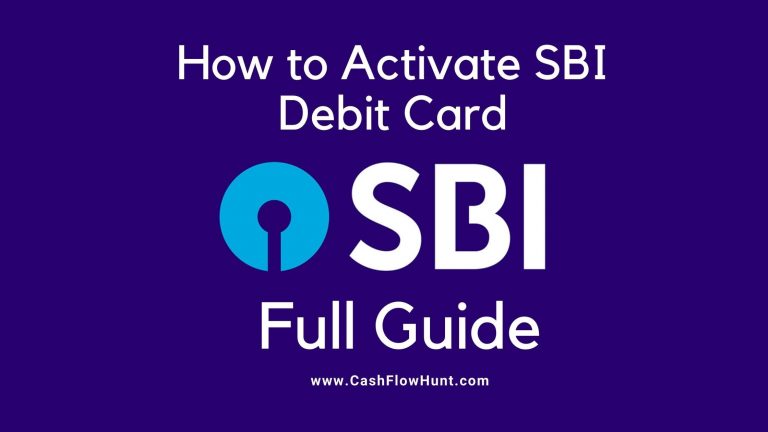If you are one of the users of the state bank of India then you may know very well that SBI will offer lots of banking facilities. You may also be able to change your registered mobile number in SBI.
But it may be possible that you don’t know how? Don’t worry about it as here in this article, we are going to talk about how to change registered mobile numbers in SBI. So, keep reading this article till the end to know all the information about it in a simple and detailed manner.
You can easily be able to change your registered mobile number by making a visit to the bank and filling up a form. But, nobody likes to go to the bank to face problems. So, the online method is one of the best ways to simply change the registered mobile number in SBI. Previously SBI didn’t have such services to change the registered mobile number online but as of now, you can easily be able to change your registered mobile number online.
How to Change Registered Mobile Number in SBI?
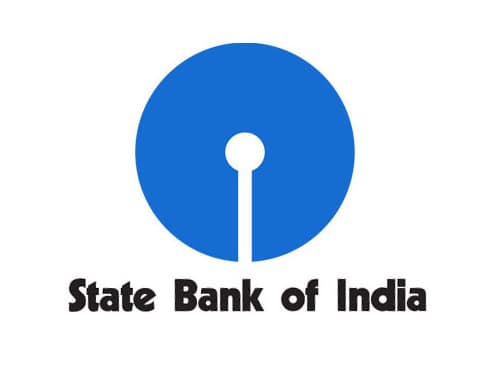
Net banking is one of the best methods to change registered mobile numbers in SBI. If you are one of the existing users of the SBI net banking facility then you can easily be able to do it. You have to simply follow the steps we are sharing below to do it. You can change your registered mobile number in just 3 easy steps.
- By using the OTP.
- By using the IRATA [Internet Banking Request Approval Through ATM]
- Through the Contact Center
How to Change Registered Mobile Number in SBI Through SMS?
You can simply be able to change your registered mobile number by simply verifying the OTP. You are required to have the old registered mobile number and also the new one. If you are having both then you have to follow the steps which we are sharing below.
- First of all, you have to make a visit at https://www.onlinesbi.com.
- You have to make a login into your account with the help of login details.
- When you are landed on the official dashboard, then you need to simply go to the profile.
- Now, you have to go to the personal details or mobile section.
- You need to use your profile password to simply authenticate.
- You will get the option to change your mobile number.
- Simply select the option of changing mobile number through OTP.
- Make a click on the proceed button.
- Now, enter the new mobile number and then you have to re-type the number.
- After this, you are required to select the verification method as OTP on both the mobile numbers.
- Simply select your account and then make a click on the proceed button.
- You have to choose an ATM card and then again make a click on the proceed button.
- Now, you have to enter your card details like your card number, expiry date, cardholder name, and ATM Pin, and then fill out the captcha.
- Finally, you have to make click on the proceed button.
- You will simply be able to see one notification on the next screen to simply confirm 1 Rs. transaction.
- After making a click on the pay button, your transaction will get confused and then OTP and reference numbers will get sent on both mobile numbers.
- Now, you need to send an SMS from both of the mobile numbers to simply confirm the mobile number change request.
- ACTIVATE <8 Digit OTP Value><13 Digit Reference Number> to 567676.
You have successfully completed the process to change the mobile number and now, you will simply be able to see the status on your profile section.
How to Change a Registered Mobile Number In SBI Using An ATM?
Another simple method to change your registered mobile number is by using the ATM. This process is so simple and the same as the first one.
- From method A, you have to follow the same instruction from steps 1 to step 9.
- Now, you have to select the IRATA: Internet Banking Request Approval through ATM and then make click on the proceed button.
- Simply select your account and then your card.
- Now, on the next screen, you need to enter your card details like your card number, expiry date, ATM pin, and also the cardholder name.
- You also need to enter the captcha code and make click on the proceed button.
- SBI payment gateway will appear on the display and you will get a message on your screen which informs you that your request is successful.
- Now, on the new mobile number, you will get a 10-digit IRATA reference number.
- You have to go to the nearest SBI ATM and then simply insert your card and then select the services option.
- After this, you need to enter your ATM pin and then select the other option and then select internet banking request.
- Now, you have to enter the IRATA 1- digit reference number with the help of the ATM keypad.
Your new mobile number is now verified and the message will get sent to you on your new mobile number.
More Related Guides:
- How to Reset SBI Internet Banking Username
- How to Reset SBI Netbanking Password
- How to Activate SBI Debit Card By SMS
- How to Get SBI Passbook Online with Yono Lite App
- How to Change Address in SBI Account
- How to Unblock SBI ATM Card
- SBI Debit Card Tracking
Final Verdict
Above in this article, we have shared the details about how to change registered mobile number in SBI. We have shared three different methods to make the task easy for you. We hope that these steps will become helpful for you to change your registered mobile number in SBI.
If this article becomes helpful and useful for you then do share this article with others so that they will be able to take benefit from this article. Also, if you have any questions or queries about this article then feel free to connect with us by simply dropping a comment in the below-given comment section.

![How to Reset SBI Netbanking Password? [Fasted Method]](https://cashflowhunt.com/wp-content/uploads/2023/01/How-to-Reset-SBI-Netbanking-Password.jpg)
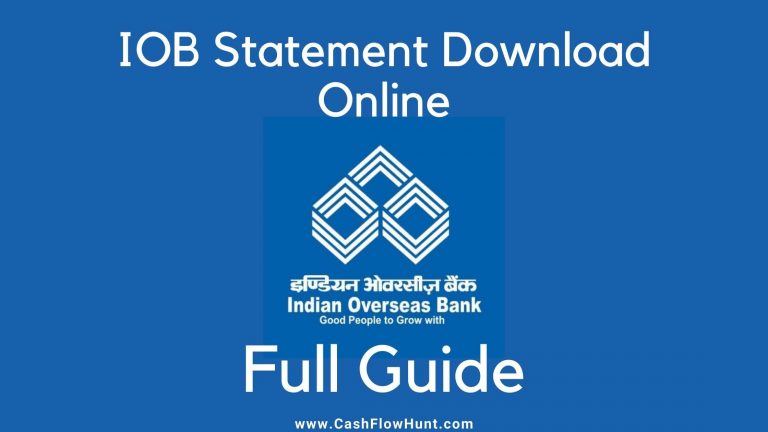
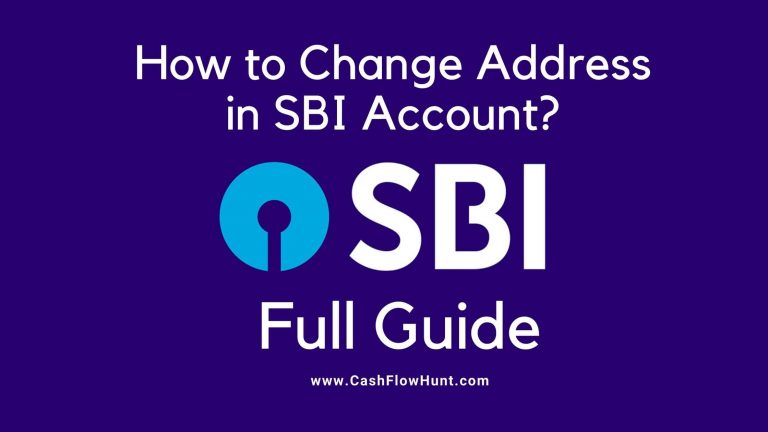
![Where Can I Cash a Personal Check [Places for Instant Cash from Check]](https://cashflowhunt.com/wp-content/uploads/2021/04/Where-Can-I-Cash-a-Personal-Check.jpg)